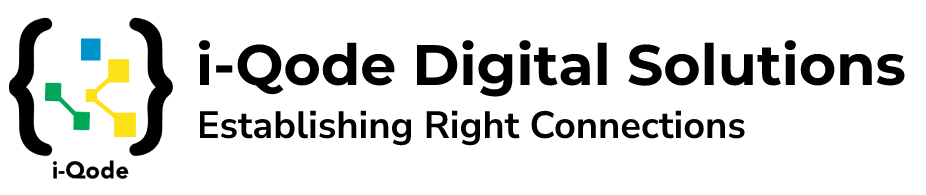Optimizing PMO Efficiency with ClickUp: A Comprehensive Guide
Introduction
Optimizing PMO Efficiency – In today’s fast-paced business environment, Project Management Office (PMO) plays a critical role in driving successful project outcomes. PMOs are responsible for ensuring effective project governance, implementing standardized processes, and facilitating collaboration among project teams. To enhance PMO efficiency and streamline project management processes, leveraging the right tools is essential. A powerful project management platform like ClickUp provides PMOs with the necessary features and functionalities to organize project hierarchies, track progress, facilitate communication, automate workflows, and generate insightful reports. By adopting ClickUp, PMOs can optimize their operations, improve productivity, and achieve project success.
ClickUp offers a wide range of features and functionalities tailored to meet the unique needs of PMO teams. In this comprehensive guide, we will explore how ClickUp can revolutionize your PMO operations and maximize your team’s productivity & Optimizing PMO Efficiency.
Establish a Clear Project Structure
Effective organization is the foundation of a well-structured PMO. ClickUp allows you to create an ideal Workspace Hierarchy that aligns with your team’s needs. Here are some recommended practices:
- Phased Projects: Set up a dedicated Folder for each phased project or program, allowing views at the Folder level to provide visibility across all phases. This facilitates focused task management based on the project’s stage.
- Cross-functional Projects: Create a Folder for projects requiring cross-department or cross-functional collaboration. Each department involved should have its own List within the Folder, enabling collaborators to focus on tasks specific to their department. Implementing a Gantt view at the Folder level helps visualize dependencies and plan projects effectively.
- Simple Projects: Maintain a simple projects Folder to consolidate smaller projects in one location. Each project should have its own List within this Folder for easy management.
- Portfolio: Establish a portfolio Folder to track and prioritize all projects in one place. Set up a PMO Roadmap and Project Health List within this Folder, providing an overview of projects and their status. Leveraging Tasks in Multiple Lists ensures tasks exist in both project-specific Lists and the portfolio Lists.
All of these result in Optimizing PMO Efficiency.
Use Custom Fields
Custom Fields in ClickUp are a powerful tool for PMO teams to personalize their Workspace, manage projects efficiently, and capture crucial information. Here are some Custom Fields recommendations for PMO teams:
- Dropdown: Utilize Dropdown Custom Fields to add context and filter tasks based on specific criteria. Examples include PMO Task Type (portfolio, program, project, etc.), Department, Project Phase, and OKRs.
- People: Add People Custom Fields to indicate key stakeholders, executive sponsors, project managers, and requesters. This fosters better collaboration and ensures the right individuals are involved in relevant tasks.
- Text and Text area: Use Text and Text area Custom Fields to define projects, project descriptions, success metrics, and more. These fields provide valuable context and help align team members towards project goals.
- Label: Implement a Required Delivery Teams Label Custom Field for PMO roadmap views. This aids leaders in planning, prioritizing, and allocating work across programs and projects.
- Money and Formula: Set up Money Custom Fields to track budgets and total amount spent. Formula Custom Fields can automatically calculate remaining budget values, providing real-time financial insights.
Use Views
Views in ClickUp enable PMO teams to gain valuable insights, track progress, and manage projects effectively. Here are some recommended views for PMO teams:
- Gantt view: Visualize and plan project progress, manage resources, and identify milestones and dependencies. Create project-specific Gantt views or a comprehensive Gantt view at the Space or Folder level.
- Timeline view: Utilize Timeline view to schedule tasks and visualize their timelines in a linear format. Drag and drop unscheduled or overdue tasks onto the timeline for seamless task management.
- List view: Leverage List views such as PMO Roadmap, Status Report, Weekly Status Report, Risks and Issues, and Project Team views. Group and filter tasks based on specific criteria to gain insights and maintain transparency.
Use Docs
ClickUp Docs feature serves as a central repository for PMO teams to store project-related information, collaborate on documentation, and maintain knowledge. Here’s how to effectively utilize Docs:
- PMO Wiki: Create a comprehensive PMO wiki to store SOPs, guidelines, and team-specific content. Make it accessible at the Space level for maximum visibility.
- Document repository: Establish Docs to store essential project-related files, including charters, briefs, closures, and meeting notes. Maintain a separate document repository per project for easy access.
- Meeting notes: Utilize Docs for capturing meeting notes, either through individual Docs or multiple pages within a single Doc. This helps in consolidating information and fostering collaboration.
Use Templates
Templates are a game-changer for PMO teams, providing a standardized approach to project execution. ClickUp offers a wide range of pre-made templates for various use cases. Here’s how to leverage templates effectively:
Space templates: Explore project management Space templates in the Template Center and customize them to suit your team’s needs. Edit and save pre-made templates for future use.
Folder templates: Use Folder templates to streamline the setup of complex projects. Customize and apply Folder templates to set up new project Folders with predefined tasks, documents, and views.
List templates: Optimize simple projects by utilizing List templates. Customize List templates and reuse them
Workflow templates: Streamline your PMO processes by creating workflow templates. Define a series of tasks, assignees, due dates, and dependencies to automate project workflows. Save these templates for recurring projects, ensuring consistency and efficiency.
Checklist templates: Develop checklist templates for common project activities or processes. These templates can include predefined checklists for project initiation, status reporting, risk management, and more. Easily duplicate and modify checklist templates for specific projects.
Collaboration and Communication
Effective collaboration and communication are key to successful PMO operations. ClickUp provides several features to enhance team collaboration:
- Comments and Mentions: Engage in discussions and provide updates by leaving comments on tasks, Docs, and conversations. Use @mentions to notify specific team members, ensuring everyone stays informed.
- Notifications: Stay up-to-date with real-time notifications for task updates, comments, and mentions. Customize notification settings to receive relevant updates without overwhelming your inbox.
- Chat and Integrations: Utilize ClickUp built-in chat functionality to facilitate quick discussions and collaboration. Integrate with popular communication tools like Slack or Microsoft Teams to centralize project-related conversations.
- Activity Streams: Monitor project activity through Activity Streams, which provide a chronological view of updates, comments, and changes made across tasks and documents.
Automation and Integrations
ClickUp automation and integration capabilities help streamline PMO workflows and improve productivity:
- Automations: Leverage ClickUp automation feature to automate repetitive tasks, trigger actions based on specific events, and save time. Automate processes like task assignment, status updates, reminders, and notifications to improve efficiency.
- Integrations: Integrate ClickUp with other essential tools and software your PMO team relies on. Connect with popular project management tools, time tracking software, communication platforms, and more to centralize your workflows.
Reporting and Analytics
Analyzing project data and generating insightful reports is crucial for PMOs. ClickUp offers robust reporting and analytics features:
- Dashboards: Create customizable dashboards to visualize project data and track key metrics. Incorporate charts, graphs, and widgets to display progress, resource allocation, budget tracking, and more.
- Reporting: Generate detailed reports on project status, task completion, resource utilization, and other performance indicators. Customize report templates and schedule automatic report generation to save time.
- Time Tracking: Utilize ClickUp time tracking feature to monitor how much time is spent on each task or project. Analyze this data to optimize resource allocation and estimate future project timelines accurately.
Security and Permissions
ClickUp prioritizes data security and offers granular permission settings to control access:
- Workspace and Folder Permissions: Assign specific roles and permissions to team members at the Workspace or Folder level. Control who can view, edit, or manage tasks, documents, and settings.
- Private and Public Views: Choose between private or public views for tasks and documents. Keep sensitive information private while allowing certain views to be visible to stakeholders or external collaborators.
Optimizing PMO Efficiency
By leveraging ClickUp comprehensive features and functionalities, PMOs can streamline project management processes, and drive successful project outcomes Optimizing PMO Efficiency. From organizing the hierarchy and utilizing custom fields to leveraging views, docs, templates, collaboration tools, automation, and reporting capabilities, ClickUp empowers PMOs to optimize their operations and maximize productivity. Adopt ClickUp as your go-to project management platform and revolutionize the way your PMO operates.
As an official ClickUp solution and reselling partner, i-Qode Digital Solutions brings extensive expertise in both ClickUp and project management areas. With their deep knowledge and experience, i-Qode is well-equipped to assist PMOs in effectively implementing ClickUp, tailoring it to their specific needs, and providing valuable insights and guidance on project management best practices. Partnering with i-Qode ensures that your PMO can fully leverage ClickUp capabilities to drive successful project outcomes and achieve organizational excellence.